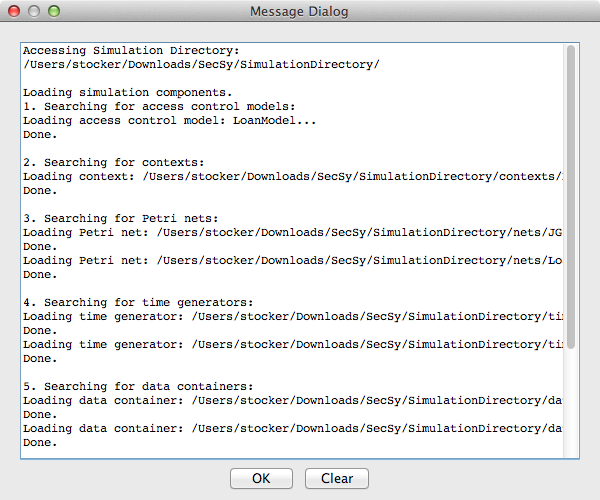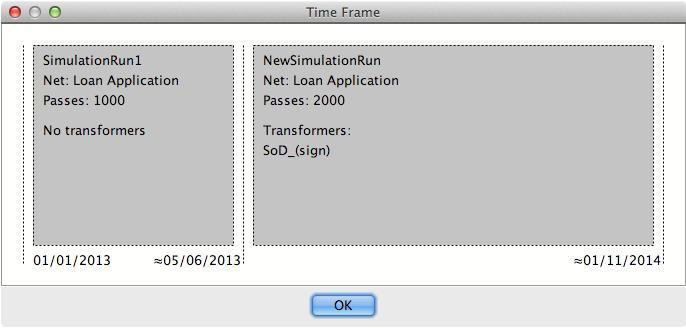After a successful validity check of the given simulation directory, the tool display status messages about import procedures in the “Message Dialog”, which is used to forward any kind of useful information to the user. In case some components cannot be imported, SecSy will display a warning/error-message in this dialog.
After finishing the import, the main window shows all configured simulation procedures in a drop-down list with their names and all details for the chosen procedure in the text-box below. When the tool is launched with an empty simulation directory, the main window will be blank and waiting to be filled with content. Click “New” to create a new simulation procedure and to configure all the required components.
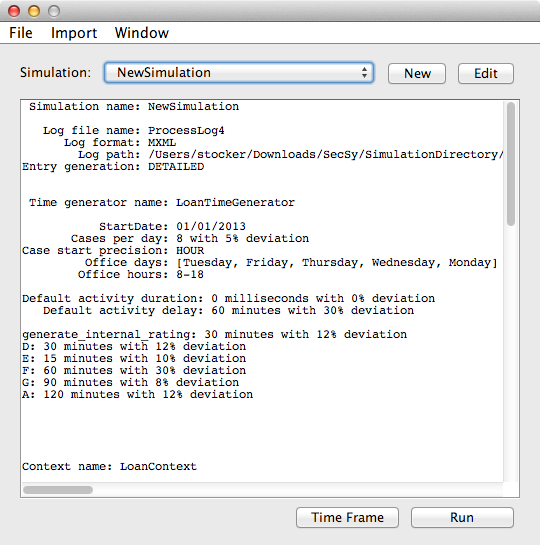
The “Time Frame” of a simulation summarizes the simulation procedure in a graphical way and estimates the points in time where the simulation of single simulation runs ends.